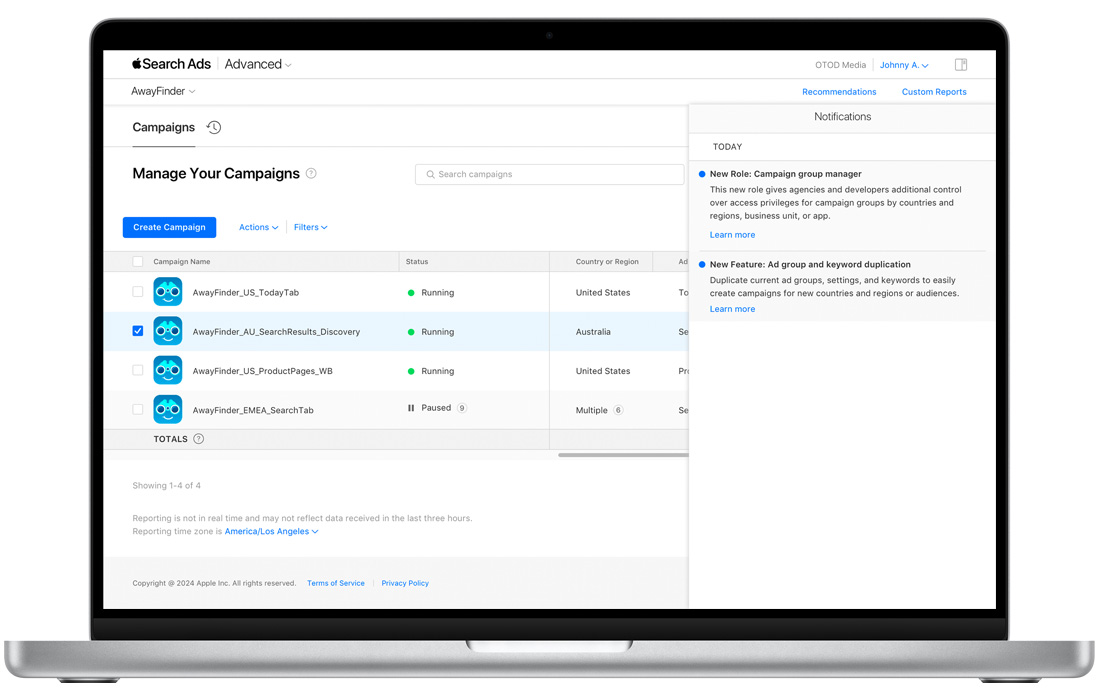Manage account preferences
How to access and manage your Apple Search Ads account profile
-
Sign in to your Apple Search Ads account.
-
Click your name in the upper-right corner of your Apple Search Ads Advanced Campaigns dashboard or your Apple Search Ads Basic dashboard.
-
From the menu that appears, click your name again. This will take you to the My Profile page. You’ll see your AppleID and the role and accounts you have access to within the account.
-
On the My Profile page, you can make updates to the following:
- Email preferences for product news, educational updates, and feedback opportunities
- Language and number format preferences that determine how text, dates, times, and numbers will be displayed within your account
-
Once you’ve made any desired changes, click Save at the bottom of the page.
If you’re an Account Admin, you’ll see additional sections in the Account Settings page.
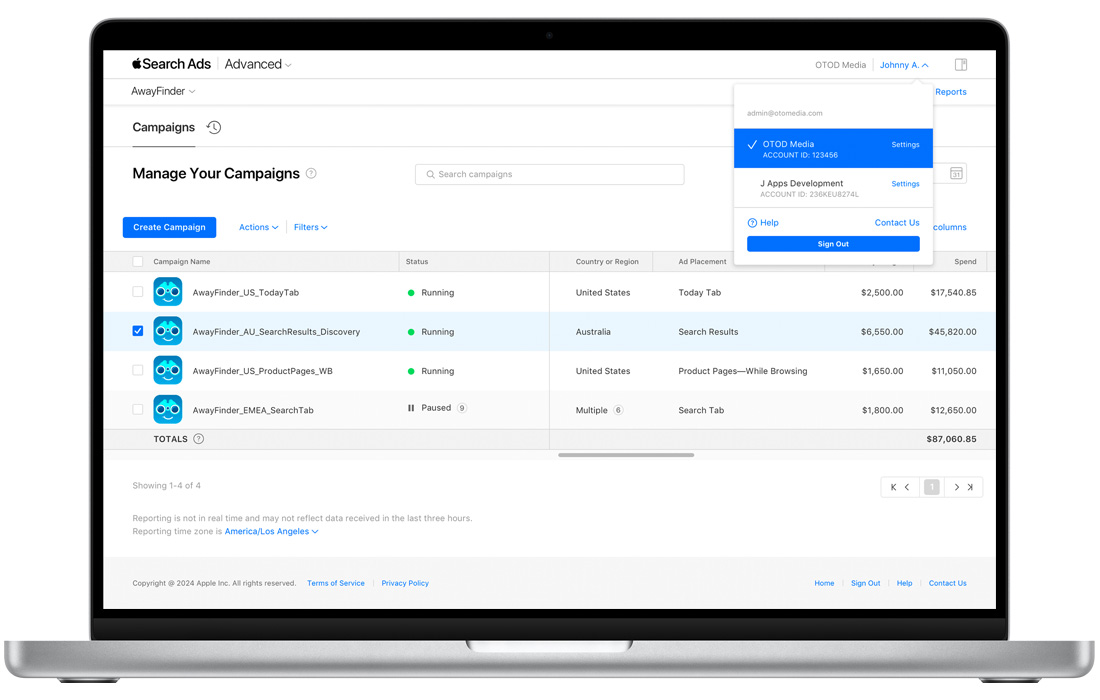
How to change your sign-in and contact info
Your contact information and the email address you use to sign in cannot be changed in Apple Search Ads, because they’re tied to your Apple ID.
How to view notifications
Visit the Notification Center in your account to see timely account alerts, product updates, and campaign tips.
You can find the Notification Center at the top right of your screen. A red circle indicates you have new messages. Click the icon to open the Notification Center and read your messages. You can delete messages at any time.