Manage ad variations
Access all of your ad variations from the
Ads dashboard
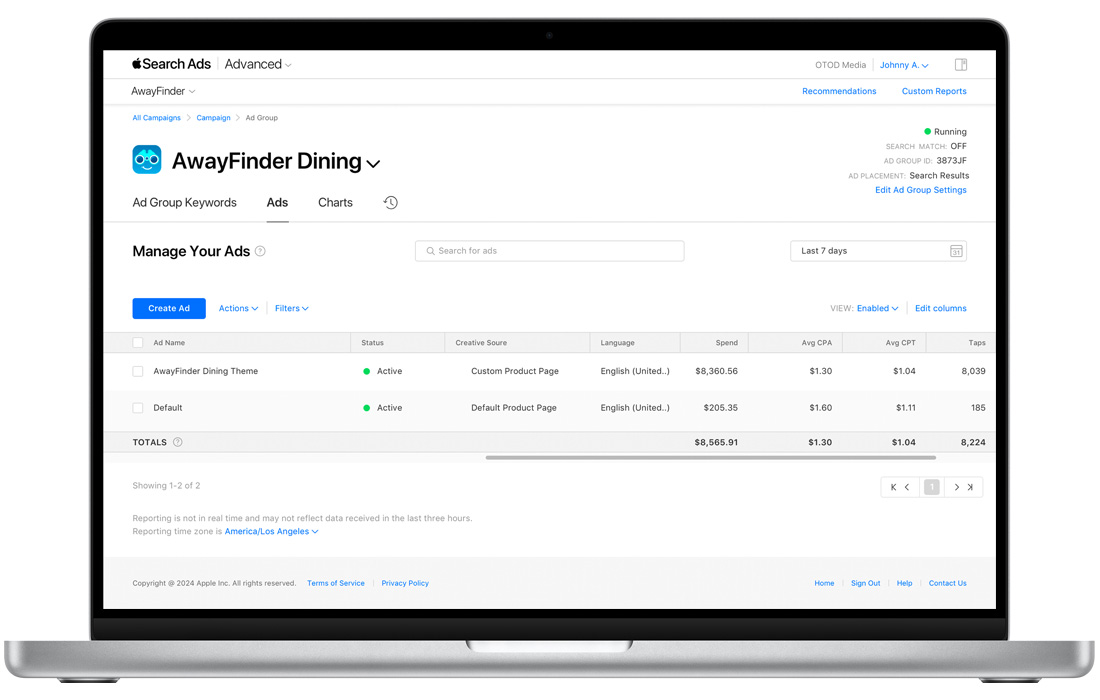
From the Ads dashboard within a search results ad group, you can:
- Create new ad variations based on custom product pages you’ve set up in App Store Connect.
- Monitor current and historical performance data for all of your ad variations, including your default search results ad, custom ads, and previously created Creative Sets. You can see key metrics such as impressions, taps, average cost-per-tap, installs, and more.
- Edit an ad’s name by clicking it, making adjustments in the window that appears, and clicking Save.
- Change an ad’s status by selecting the checkbox next to it and choosing Activate or Pause from the Actions menu. Activating one ad will cause your other active custom ad to pause.
- Remove an ad by selecting the checkbox next to it and choosing Remove from the Actions menu.
- Remove multiple custom ads or Creative Sets at once by selecting the checkboxes next to each one and choosing Remove from the Actions menu.
The Ads dashboard is available in search results ad groups regardless of whether you’ve created ad variations based on custom product pages or not.
Note that if you previously created search results ad variations with Creative Sets, they’ll appear in your Ads dashboard, but you won’t be able to edit them or change their status. You can only remove them. Remember that your default ad will also appear as active even if you have an active custom ad running. The default ad will run on devices using iOS versions earlier than 15.2 or if your custom ad is paused or placed on hold due to an issue with its associated custom product page.
Understand ad statuses
Each ad variation that appears in your Ads dashboard will include one of the following statuses:
- Active: Ad variation is running.
- Paused: Ad variation has been paused by you or automatically because another ad was set to Active.
- Incompatible: Ad variation is on hold because the custom product page selected for it contains assets that aren’t compatible with the ad group’s country, region, or targeted device.
- Disabled: Ad variation is on hold because the custom product page selected for it has been disabled in App Store Connect.
- On hold: Ad variation is on hold for multiple reasons.
- Unsupported: Ad variation has become invalid because it was created using Creative Sets.
- Deleted: Ad variation has been deleted because the custom product page selected for it was deleted from App Store Connect.
Ad variation tips
Align to ad group keyword themes.
For example, if you had a travel app that covered flights, hotels, and car rentals, you could use custom product pages featuring specific offerings to determine your ad creative.
- A custom product page focused on flights could be used for an ad group with keywords about flight booking.
- A custom product page focused on hotels could be used for an ad group with keywords about hotel booking.
Align to audience types.
For example, if you had a shopping app, you could use a custom product page featuring women’s fashion for a female audience and another featuring men’s fashion for a male audience.
Ad variations troubleshooting