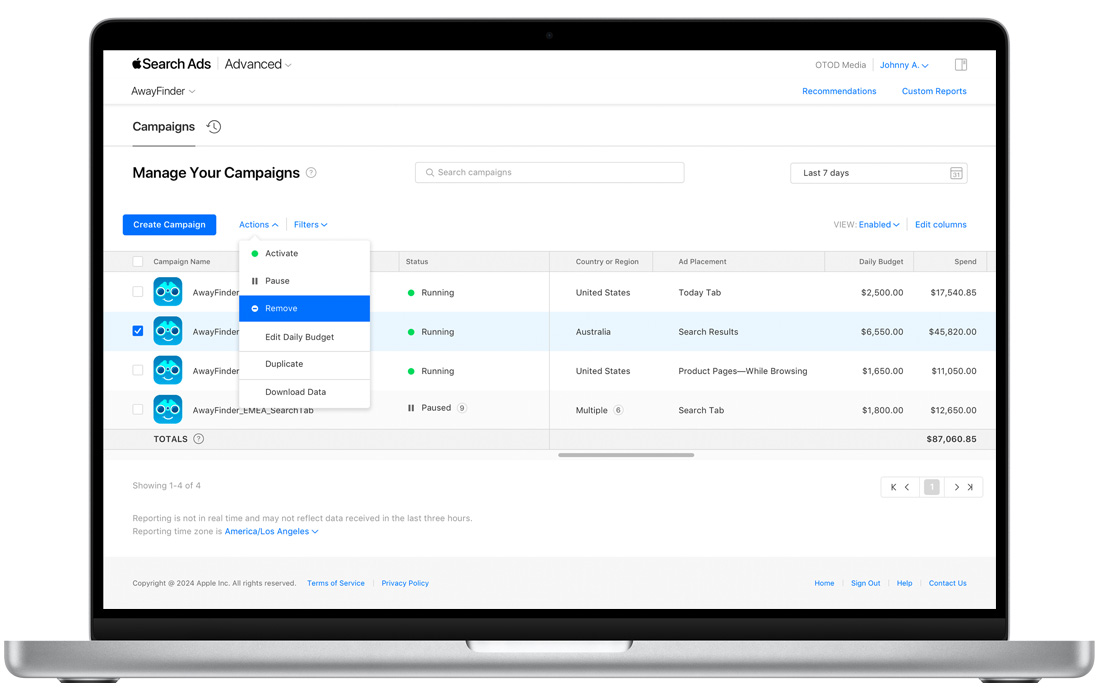Pause or remove campaigns
How to pause or activate Apple Search Ads Advanced campaigns
- Start from the Campaigns dashboard.
- Select the checkboxes next to campaigns you want to activate or pause.
- Choose Activate or Pause from the Actions menu.
You can pause and activate campaigns any time as needed. Note that when you pause a campaign, you may still see some ads running for a few hours.
How to remove campaigns
- Start from the Campaigns dashboard.
- Select the enabled campaigns you want to remove.
- Choose Remove from the Actions menu.
Removing an enabled campaign will permanently stop its ads from running. You can view removed campaigns by toggling between Enabled, Removed, and All on your Campaigns dashboard View option on the right-hand side of the screen.
Historical reporting data is still available, and you can view and download data for selected campaign ad groups and keywords. Simply select the ad groups or keywords you want to download, and click Download Data from the Actions menu.
Note that removing a campaign is a permanent action. Once removed, it can’t be restored or modified.