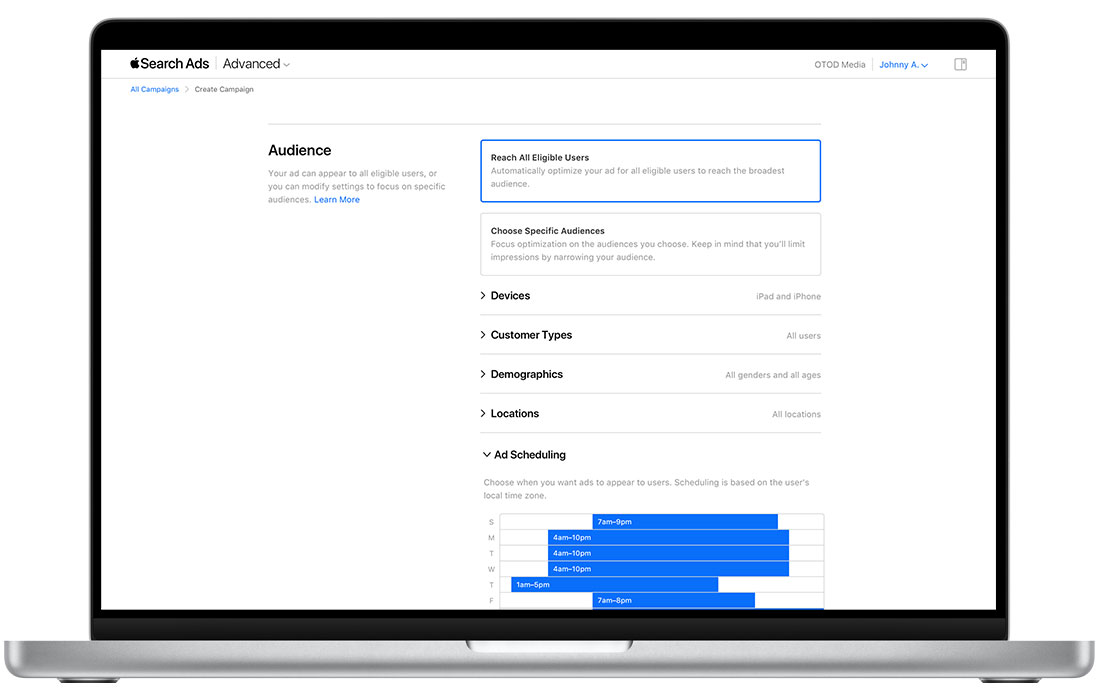Schedule ad groups
and ads
Specify the times and days your ads run on the
App Store
You can schedule ads in your Apple Search Ads Advanced campaigns when you create a new ad group or by editing an existing ad group’s settings. Ad scheduling options let you choose ad group start and end dates, and set ads to only show on specific days of the week or times of the day. The default setting is to start “today” with no end date.
Ad scheduling is helpful for seasonal promotions, time-sensitive marketing campaigns, and events. If, for example, you had an app supporting an annual event, you could schedule your ads to align with it.
If you set a different start date and/or end date at the campaign level, the campaign-level settings will override ad group-level settings if the ad group starts before the campaign or ends after it. Additionally, if all of the ad groups in a campaign include end dates, the campaign will stop spending and stop displaying ads when all ad group end dates have been reached.
How to schedule the ads in a search results
ad group
- Go to the Ad Scheduling section of campaign creation or click the Edit Ad Group Settings link within an existing ad group.
- Choose a start date, and an end date if preferred.
- To select a block of time when you want your ads to appear, simply click the scheduler table in the Dayparting section and drag the mouse across the time and date frame. The date rows and time periods you select will turn blue.
- To unselect a block of time, click the blue row and press delete.
- If a row is still blue, you haven’t deleted the time yet. Your ads will only appear during that time.
- When you’ve selected the right blocks of time, continue with your ad group creation or click Save.