Create ad variations
Leverage custom product pages to tailor your
ad creative
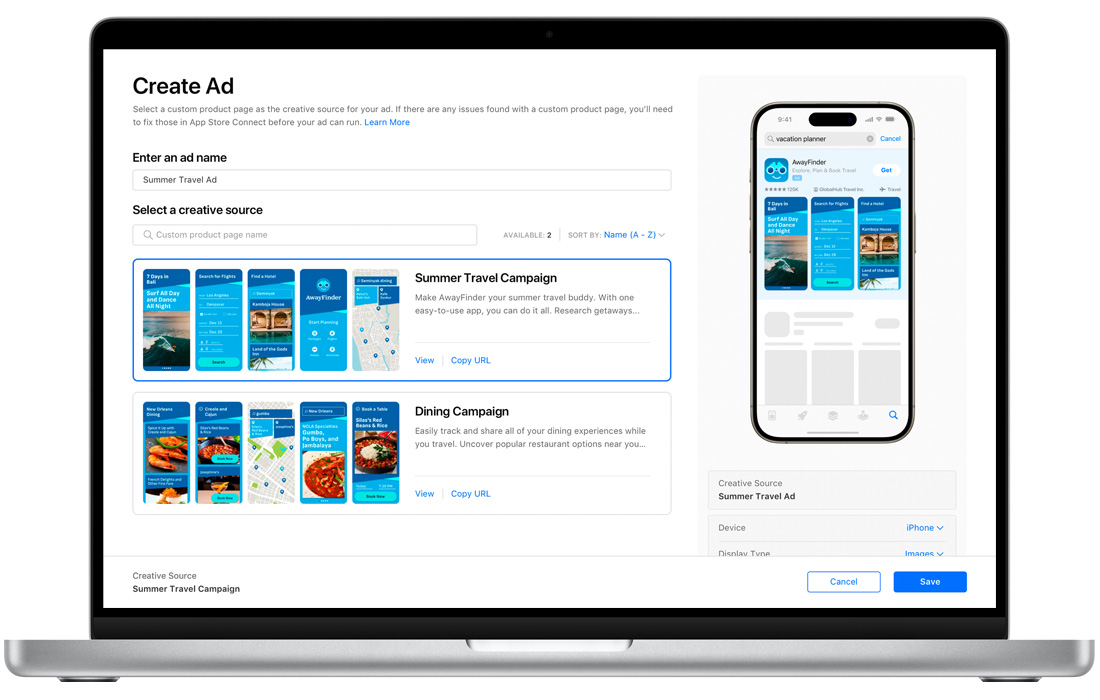
Within your Apple Search Ads Advanced search results ad groups, you can make new ad variations based on custom product pages you’ve set up in App Store Connect. These custom ads allow you to align creative with specific keyword themes and audiences to help provide more relevant and engaging App Store experiences to different customer groups.
You can set up custom product pages anytime without submitting new app versions. All you need is Marketing role access to the App Store Connect account.
Ad variations offer:
More options for ad creative
You can build up to 35 custom product pages with different app preview videos, screenshots, and promotional text. All of your custom product pages will be available in Apple Search Ads to use for ad variations, giving you lots of options to create more relevant ads for different users.
Easy management
Create and manage custom product pages in App Store Connect without submitting new app versions. You can change the assignment of a custom product page to an ad group in Apple Search Ads at any time.
A consistent user experience
Your ad creative will match your custom product page, and users will land on that page when they tap your ad — creating a seamless experience.
You can add ad variations when you start a new campaign or ad group, or anytime after that when you visit the Ads dashboard.
How to make a new ad variation
- From the Ad Groups dashboard, click an ad group to access the Ads dashboard.
- Click the Create Ad button on the Ads dashboard.
- Name your new custom ad.
- Select the custom product page you want to determine your ad creative. This product page will also be where users go when they tap your ad.
- Preview your custom ad. Note that if you’re testing different app icons in App Store Connect, the icon in your preview may differ.
- Click Save.
If you’re already running an ad variation for your ad group, you’ll be asked whether you want to activate your new ad and pause the current one during ad creation. Each ad group can only have one active custom ad.
Understand default ads
A default ad is automatically created using screenshots and app previews from your default App Store product page. Default assets are displayed in the order they were uploaded in App Store Connect. Your default ad will run for any ad group where you don’t create an ad variation, and will also run if the custom ad you create is placed on hold at any time for compatibility issues.